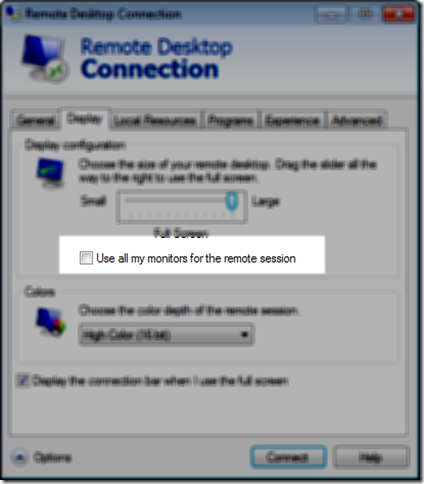Remote Desktop – Multiple monitors
This post is useful for those who:
- Use Remote Desktop
- Use Multiple monitors
If you are like me who remote’s into virtual machines or physical machines frequently, then here is a tip. When remotely logging into machines, do you use multiple monitors ? Does the remote machine view scale across multiple monitors ? By default it does not. When you click Remote Desktop or MSTSC.exe, the below screen comes up without the option for multiple monitors.
But, once you click options and then click on Display tab, there is an option to enable multiple monitors for your remote session.
Click the checkbox “Use all my monitors for the remote session” and you can use multiple monitors for current remote session. Hope this helps !