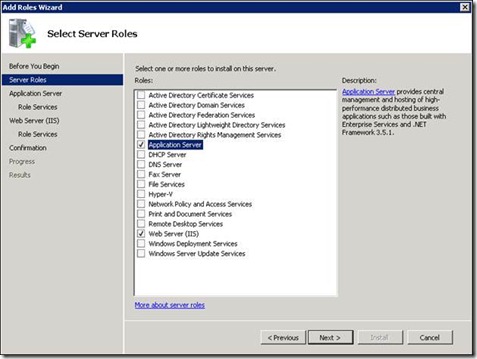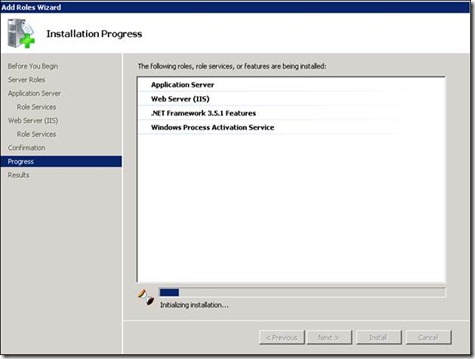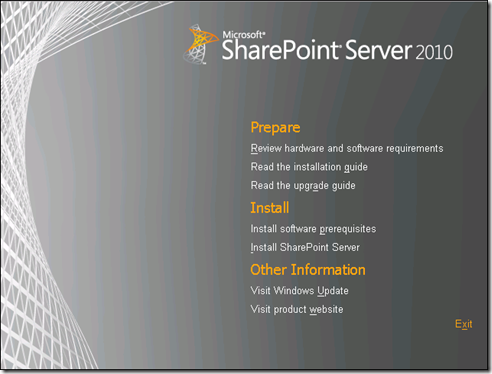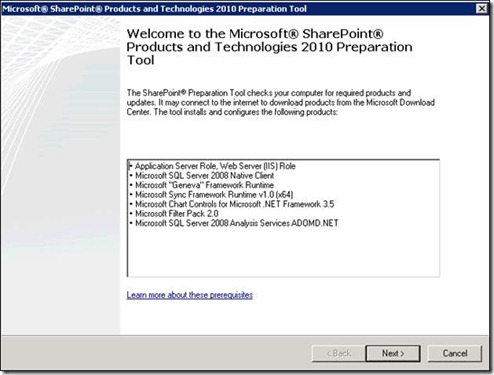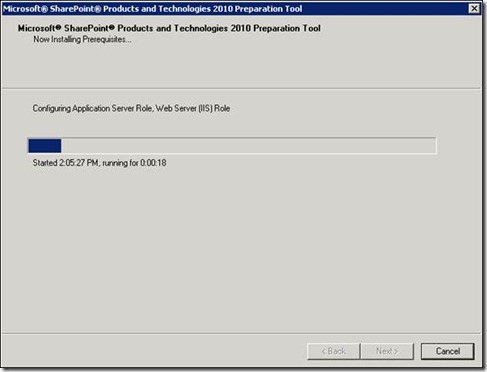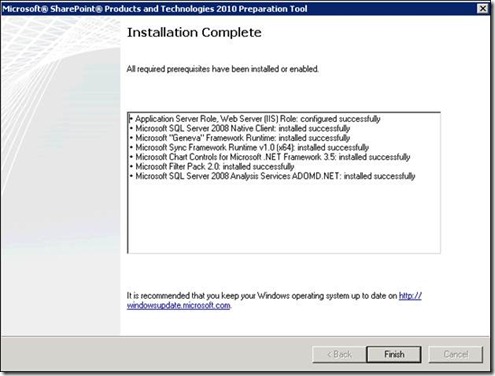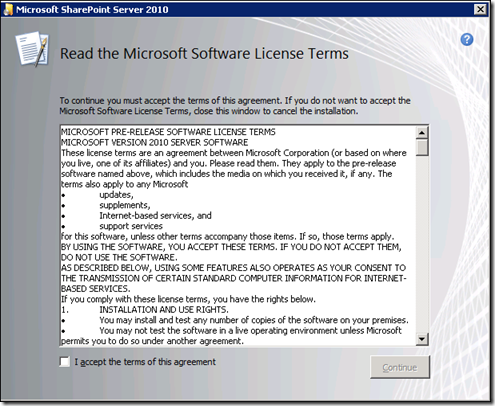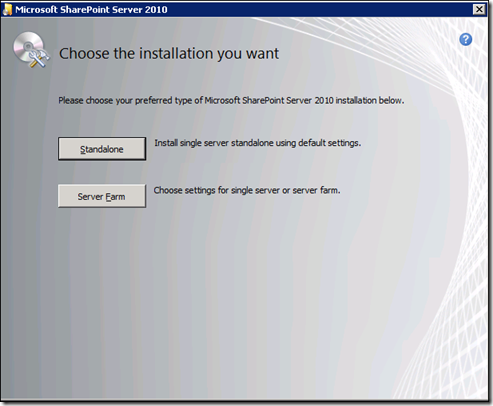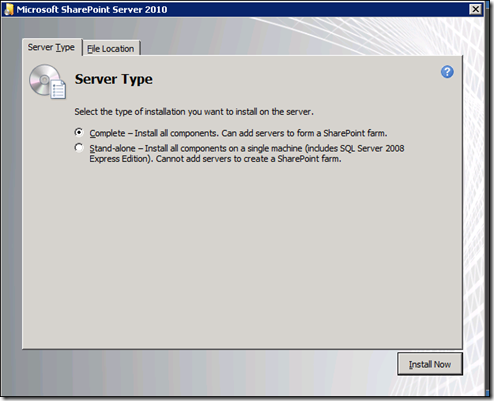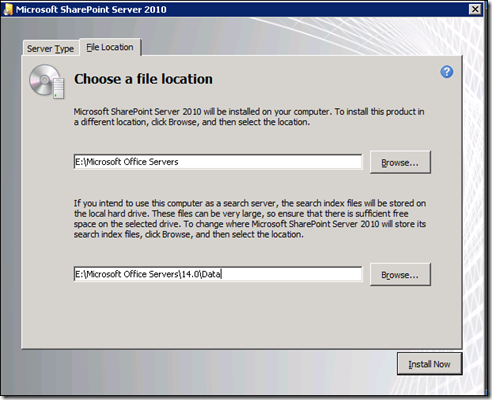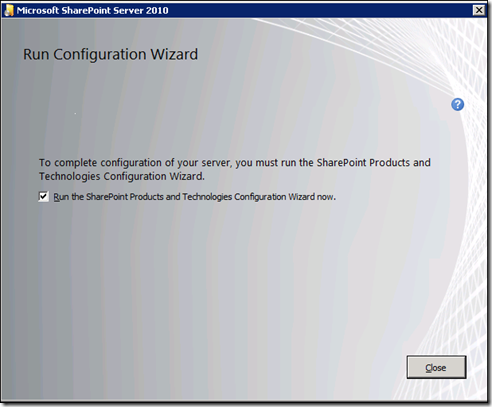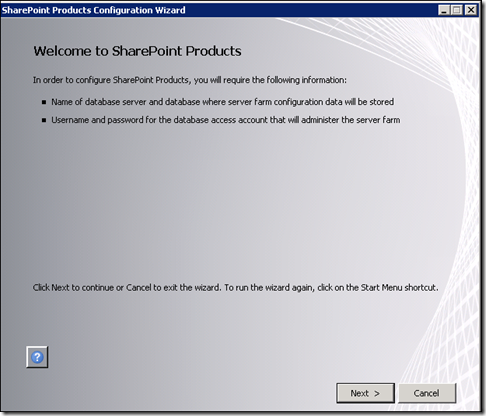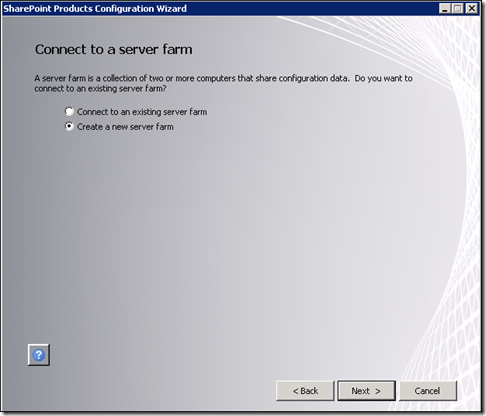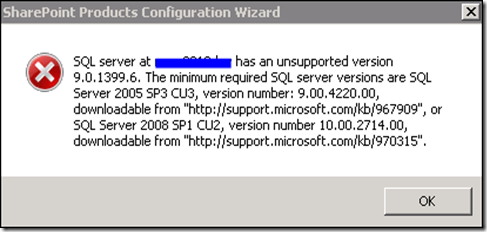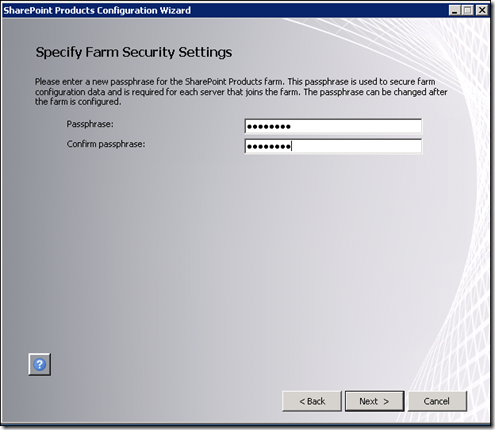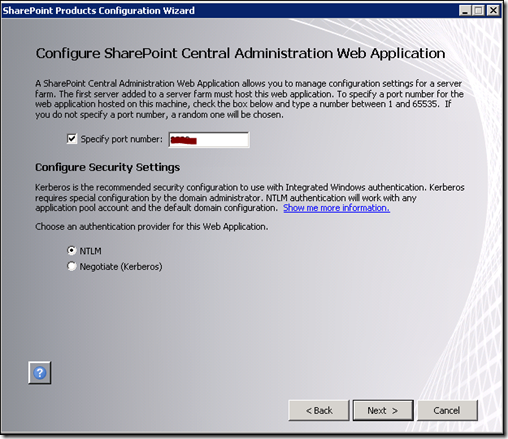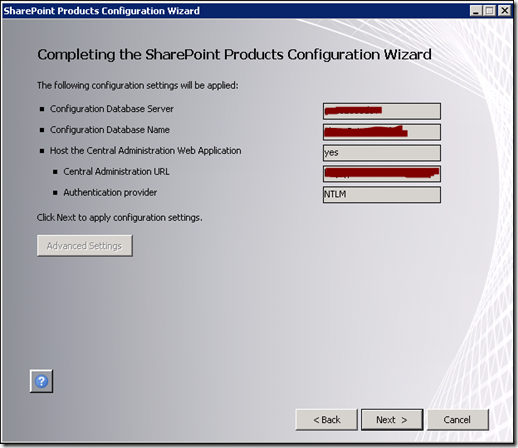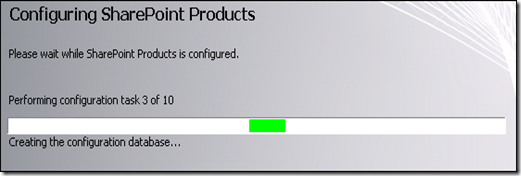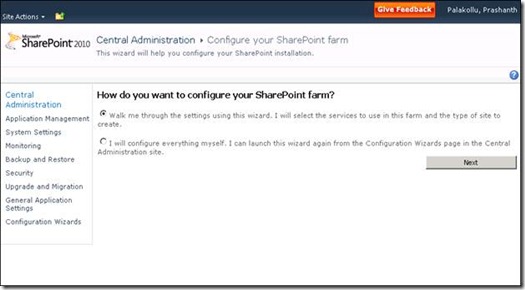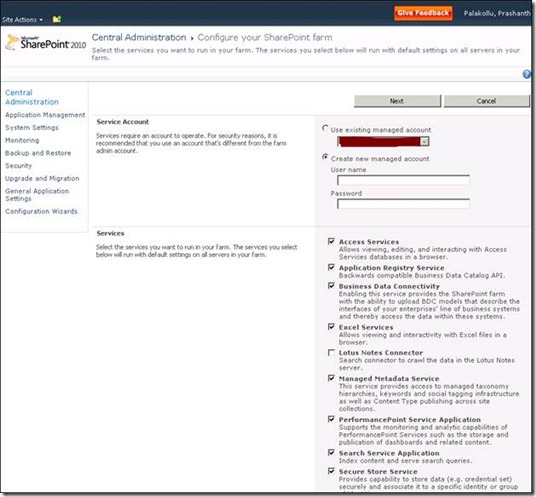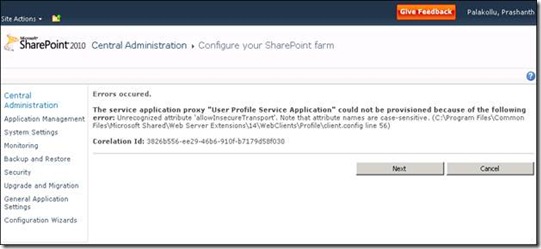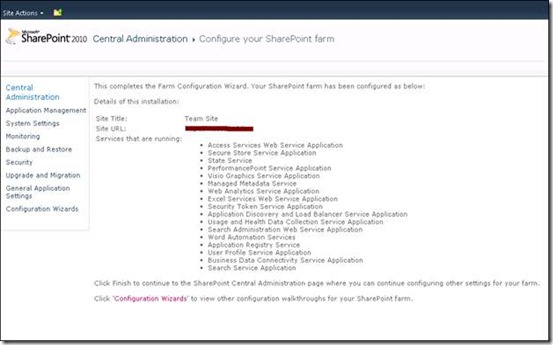I have been waiting for so long to write this post and here I am…..So let’s get started and see what new features are available in SharePoint 2010 Beta.
Overall the basic idea of SharePoint(in general) is Content Management, Portal and Search integrated on a single platform. Few of the benefits of SharePoint are: Tight Office + SharePoint integration, Rich applications, Consistent User Experience, Navigation and architecture.
The main features of SharePoint 2010 are (this should be familiar to MOSS 2007 developers – like 6 pillars of MOSS 2007 ) :
Composites
- Sandboxed Solutions
- InfoPath Form Services
- Enhanced Workflows
Sites
- Single Infrastructure for Intranets, Extranets and Internet Sites.
- Enhanced UI with Ribbon, Dialogs, Edit in Place and Ajax (Less page refreshes).
- Office Client and Web App support (basic editing, high fidelity rendering)
- SharePoint Workspace and Mobile (groove enhancements)
- Support for XHTML, Multilingual
Communities
- Collaborate using Wikis, Blogs and Co-Authoring
- Organize using Tags, Ratings and Bookmarks
- MySites Smart Profiles and Feeds
- Browse Colleagues, Experts and Org
Content Management
- Taxonomy, Workflow, Document Sets
- Digital Asset Management
- Handle Larger lists, Document Libraries
- Content Types and Taxonomy across all the farms
- Policy and Records Management
SharePoint Search
- Standard and FAST Search
- Experience, Relevance and Navigation
- People Search
- Scale and Flexible Platform
- Search Results preview
Insights
- Excel Services, SQL Server Support
- PerformancePoint Services
- Visio Services and Chart Web Part
- Business Connectivity Services
- PowerPivot (previously called Gemini)…100 M rows in excel and publish it to SharePoint – Two forms (SQL Server Power Pivot for Excel and SQL Server Power Pivot for SharePoint)
Coming to the End User, Social Networking and BI Enhancements, we have
- Ribbon changes depending on context (different for a page and a library)
- Edit in Place (with live preview)
- Add Pictures directly without loading them into a library
- Less page refreshes and more fluid
- Checkout multiple documents
- Document Sets – > Handles multiple documents as a single entity (flexible in handling sets)
- Social Computing – > Activity Feed, Tag Cloud, Recent Blog feeds, Ratings,
- All desktop applications open in Web now…
- Find the right expertise people in your organization using People search and other social networking features
- Subscribe to excel updates (rest based feeds) and directly link to live data.
Infrastructure Changes
- On-Premises and/or Cloud
- Web user interface revamp
- Power Shell scripts (500+ cmdlets)
- Resource Governors, Health Monitoring using Rules, Analytics, Logging
- Upgrade is easier
- Manage Farm remotely using Windows 7
- Power shell – What if command is powerful
- Central Admin – Web Apps, Service apps, Content DB, Health Monitor
- OOB lot of rules for health monitoring (security, performance, configuration)
- WSS 4.0 – > Microsoft SharePoint Foundation
- Again Ribbon changes depending on the context here
- 64 Bit only
- Run upgrade checker from SP2 before doing the upgrade
I will be posting more about MOSS 2010, as I keep finding out more interesting features about it…..