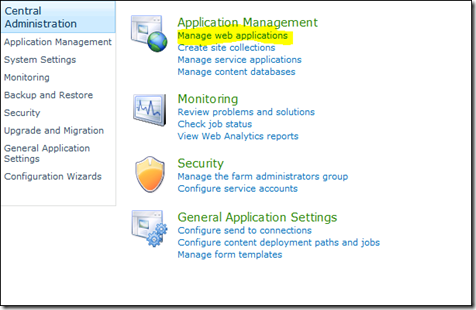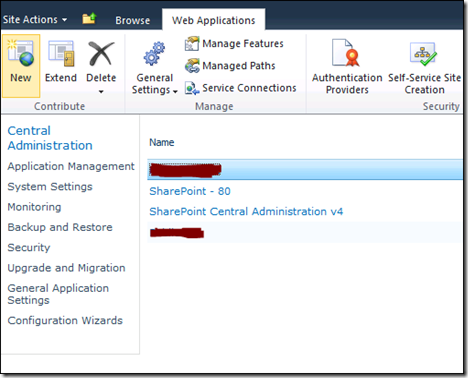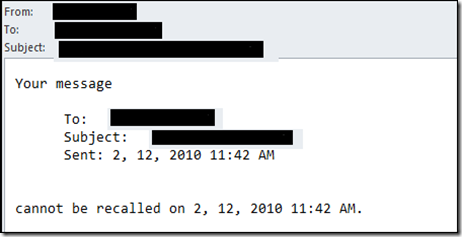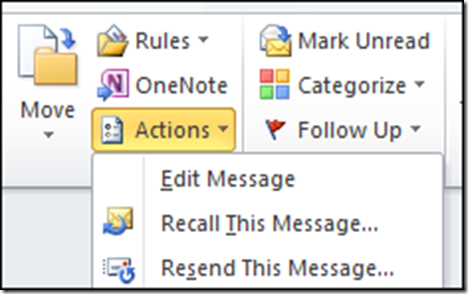SharePoint 2007 to SharePoint 2010 Beta Upgrade

Here are few tips to get complete the upgrade successfully:
- Always look for errors and warnings in the log files ( In the folder: C:\Program Files\Common Files\Microsoft Shared\Web Server Extensions\14\LOGS\).
- The log files are very detailed and give you information about the specific error which is occurring (Search for “error” or “warning” in the log files).
- If there is a warning about a missing file, make sure the file exists, otherwise the warning will never go away. If you do not have the file then either clean up installation on your current farm or at least use a dummy file for the upgrade process (No warranties here)
- Don’t worry about the error or warning count. Usually, the actual errors or warnings are approximately half of the shown count.
- Make sure you have all the features deployed, otherwise you will get at least 2 errors for every missing feature.
- During the upgrade process, you can always check for errors in the log file, stop the upgrade process, fix the errors and restart it over again. You do not need to wait for the upgrade process to succeed or fail before restarting the upgrade process.